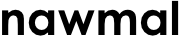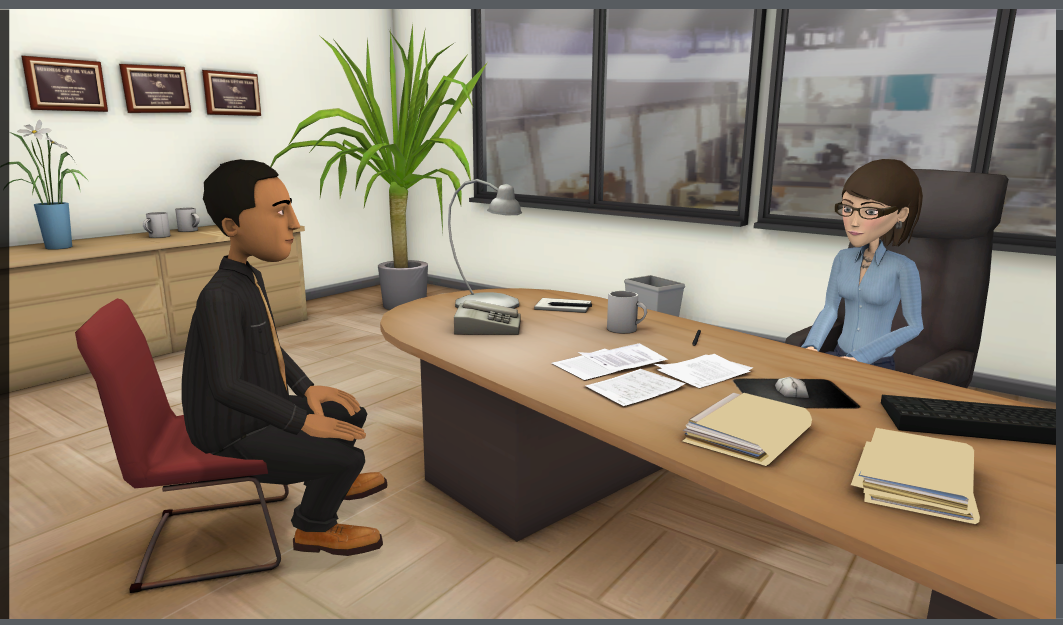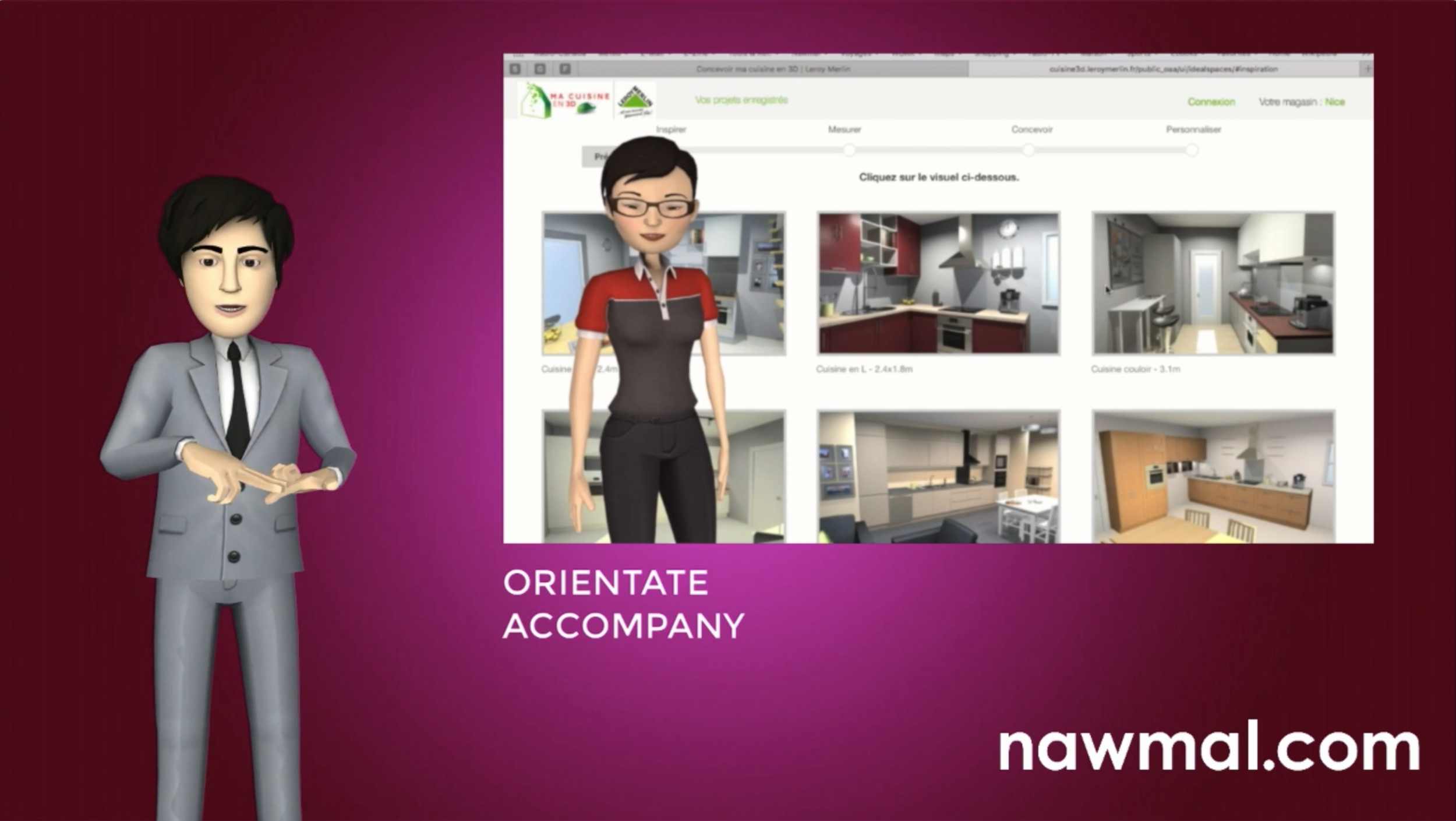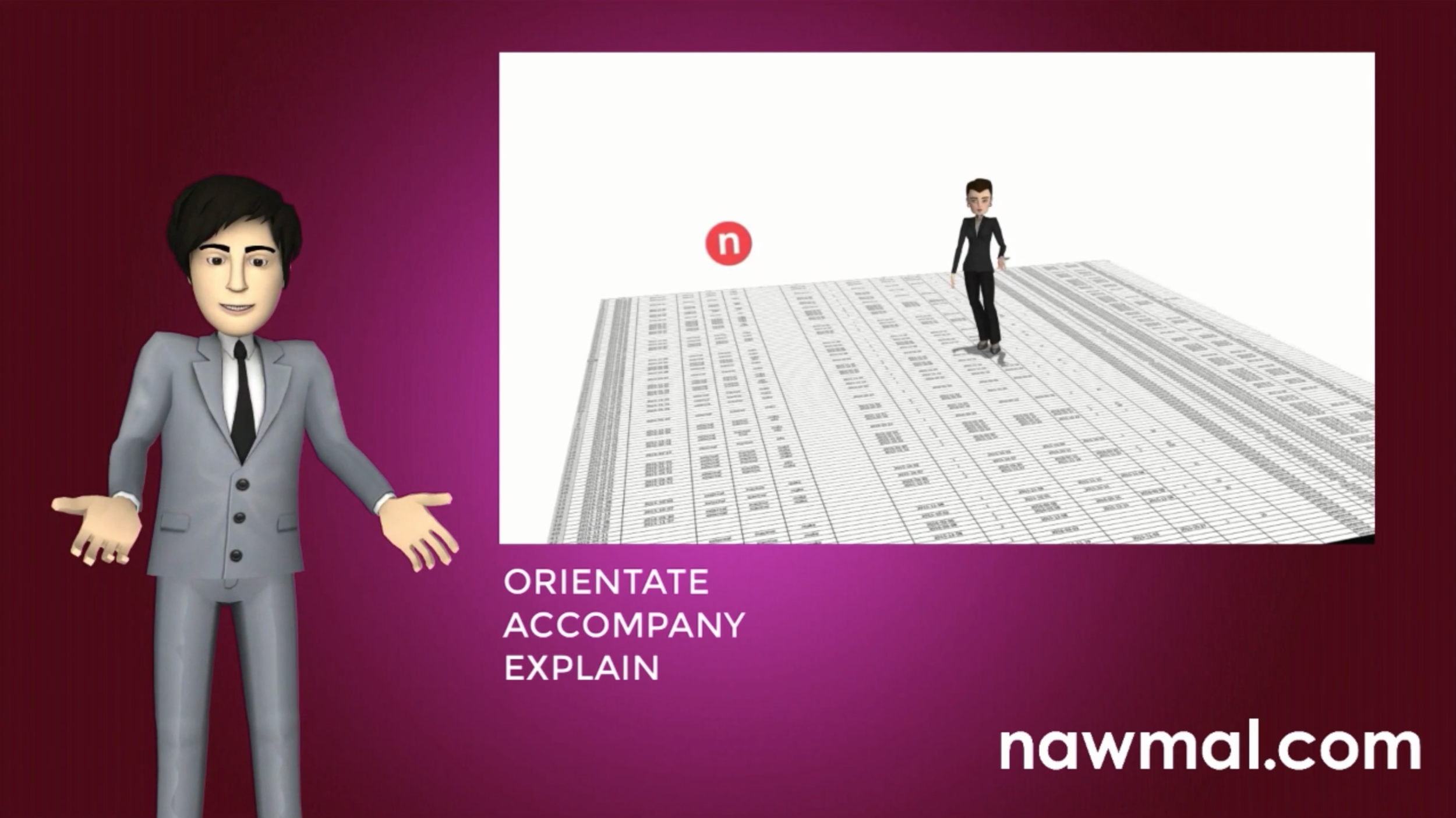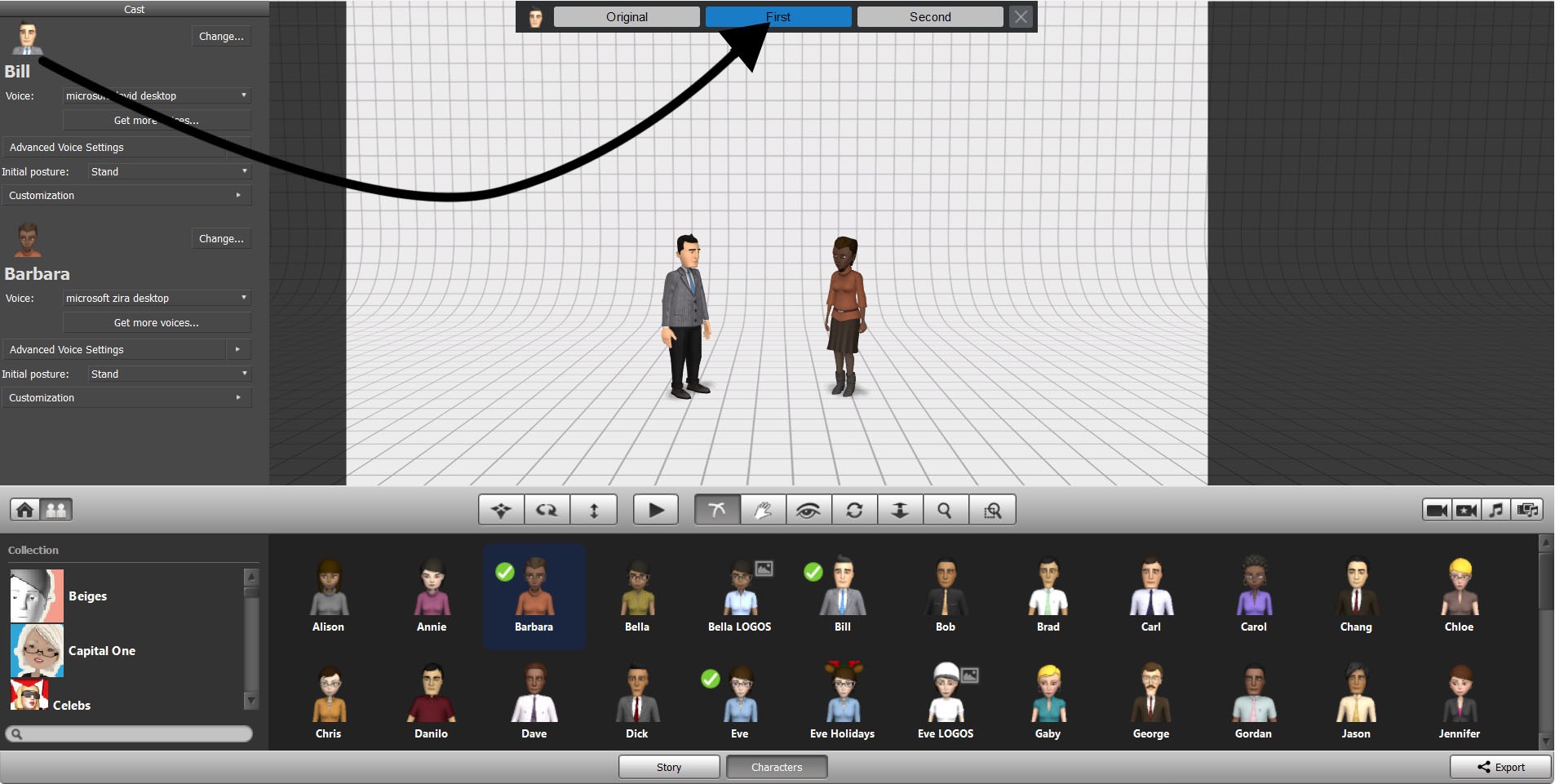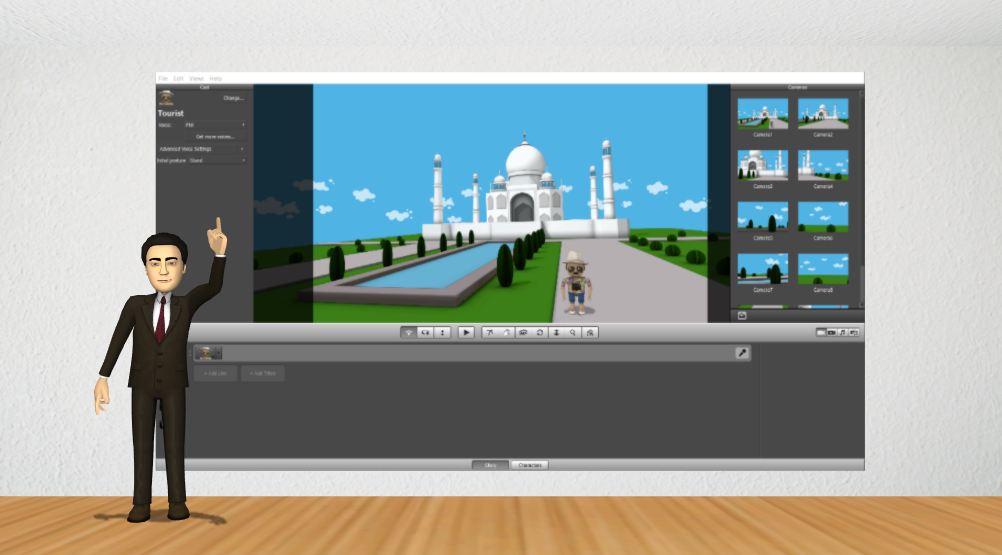The software was previously being used primarily by corporations to easily create corporate training videos. Over time, however, and much to the surprise of Paul, nawmal started receiving messages from families who were using nawmal to communicate with each other, notably, families with autistic family members. Paul decided to start testing these ideas by engaging more families and schools to try using the software and what they discovered "was incredible." Minimally verbal or nonverbal people were communicating, expressing complex ideas, telling stories and sharing their personality through the videos they created.
As Paul explains in the interview with Autism Live, one mother reported she better understands, sooner, what her son is trying to communicate. This has resulted in a reduction in anxiety and frustration for her son, and the ability to reduce the likelihood of an outburst or meltdown from occurring.
Paul believes nawmal’s technology offers an alternative way to "open the door" to facilitating communication in the way each individual feels comfortable.
In addition, nawmal allows for videos to be shared - either between close friends and family, or with a broader, public audience. He hopes that with more people sharing their videos of social stories or practice situations, more people can benefit from a shared resource without having to create unique content each time.
Watch the full video to learn more and see the exciting new direction nawmal is taking: https://www.youtube.com/watch?v=BAX5TSA95bw&t=8s
Click here to try nawmal for yourself, your family or your students.